How to Manage Ad Quality in Amazon Publisher Services
August 5, 2022
Editorial Policy
All of our content is generated by subject matter experts with years of ad tech experience and structured by writers and educators for ease of use and digestibility. Learn more about our rigorous interview, content production and review process here.

Category and URL blocking are a huge part of your ad monetization strategy. Ensuring that the ads that show alongside your content are in line with your expectations and brand is often one of the chief concerns publishers have.
This article is meant to provide a simple step-by-step guide for how to set category and URL blocks in Amazon Publisher Services.
-- Article Continues Below --
Creating a URL or Domain Block
URL or or domain blocks are useful when you have a specific advertiser you are looking to stop from showing on your website. This is useful when you want to block competitors or recognize an ad showing on your site that you don’t like and want to remove it without blocking an entire category of advertiser.
To create a URL or domain block, complete the following steps in Amazon Publisher Services:
- Start by opening Amazon Publisher Services (APS) and go to your dashboard.
- Click Ad Quality Beta at the top of your screen.
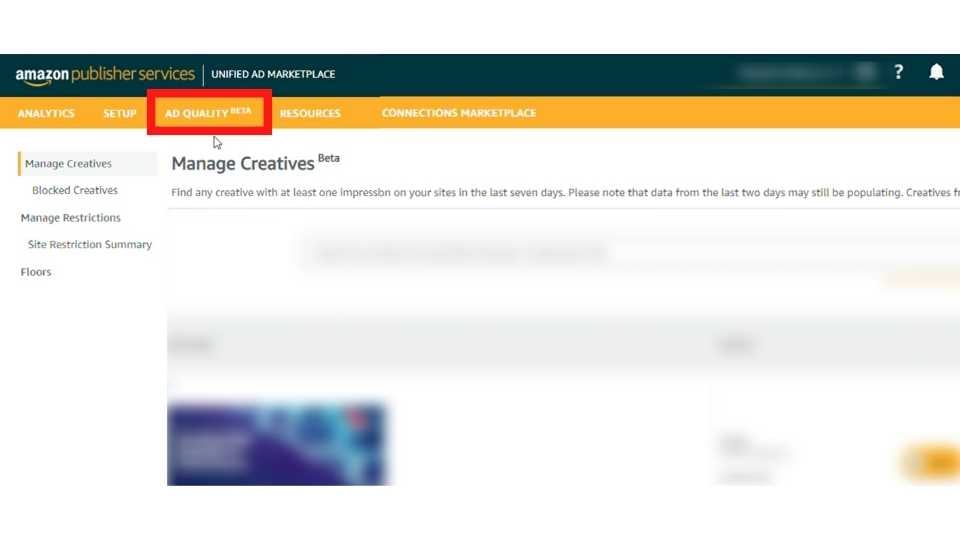 3. Click Manage Restrictions on the left side of your screen.
3. Click Manage Restrictions on the left side of your screen.
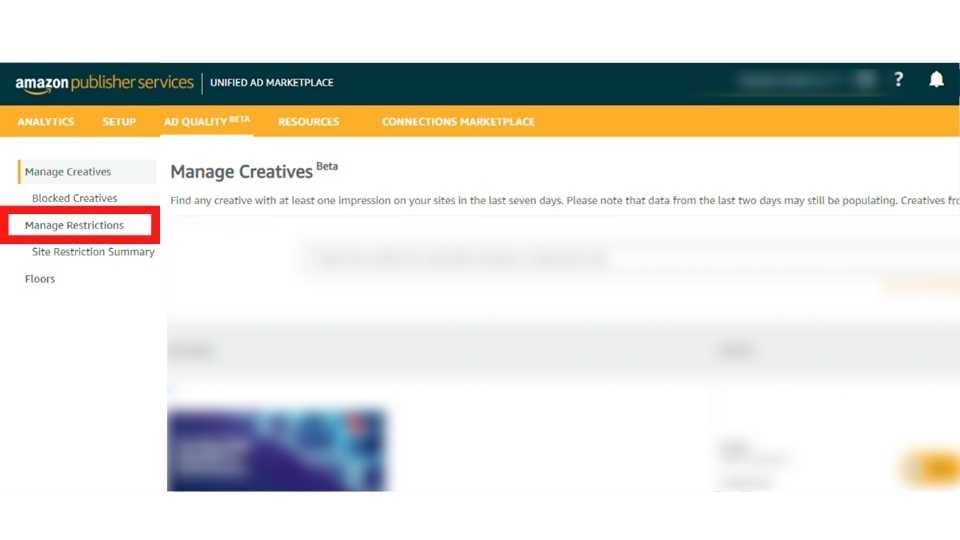
4. Click Create Restriction.

5. In the Restriction Name section, enter a specific name for the restriction.
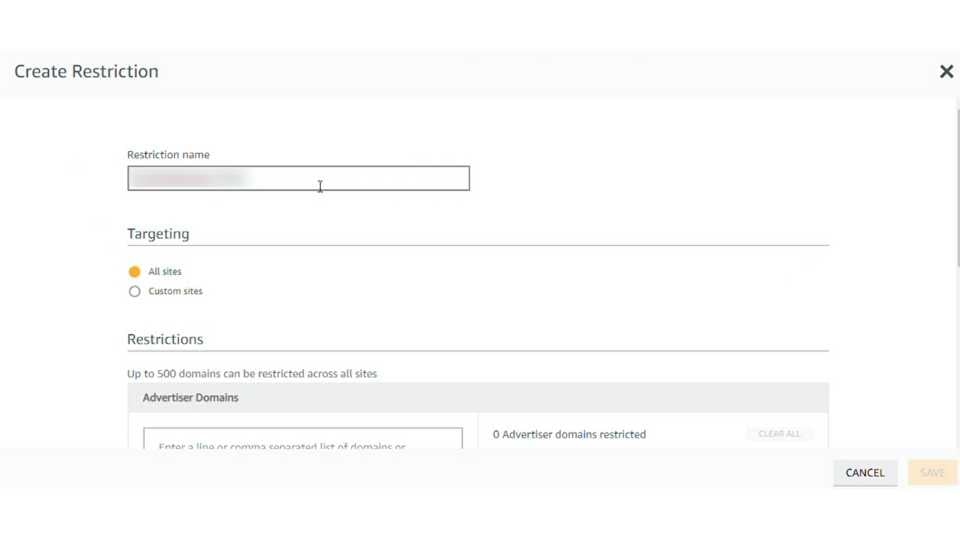
6. Once you’ve named your restriction, scroll down to the Targeting section below.
7. Click Custom Sites.
8. In the Select Site(s) section, select the sites you would like to include in the restriction by typing in the name of the site in the search bar.
9. Click the box next to the name of each site you would like to restrict.
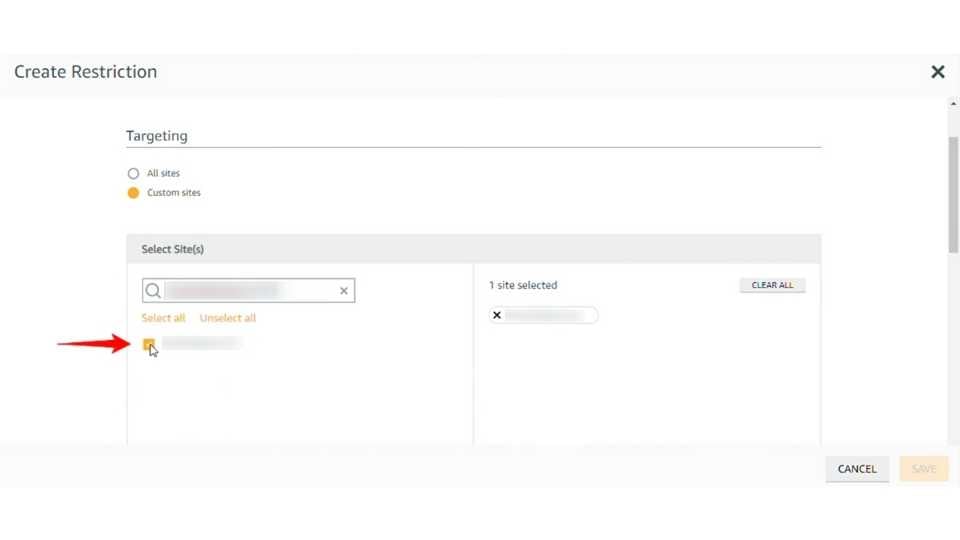
10. Next, scroll down to the Restrictions section below.
11. In the Advertisers Domains section, type in the name of each domain you would like to restrict.
12. Click Add Domains once you’ve finished adding all of the domains.
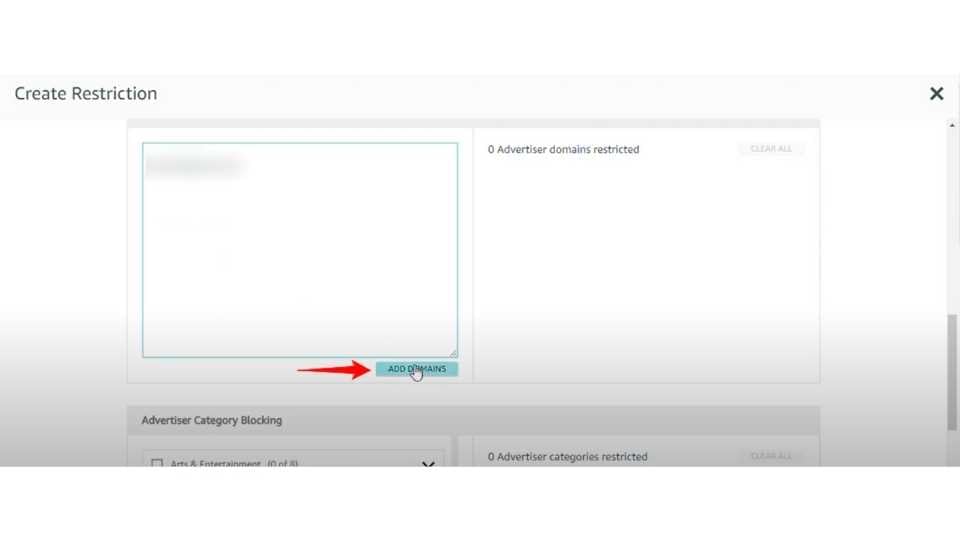
13. Once you’ve completed customizing your restriction, click Save.
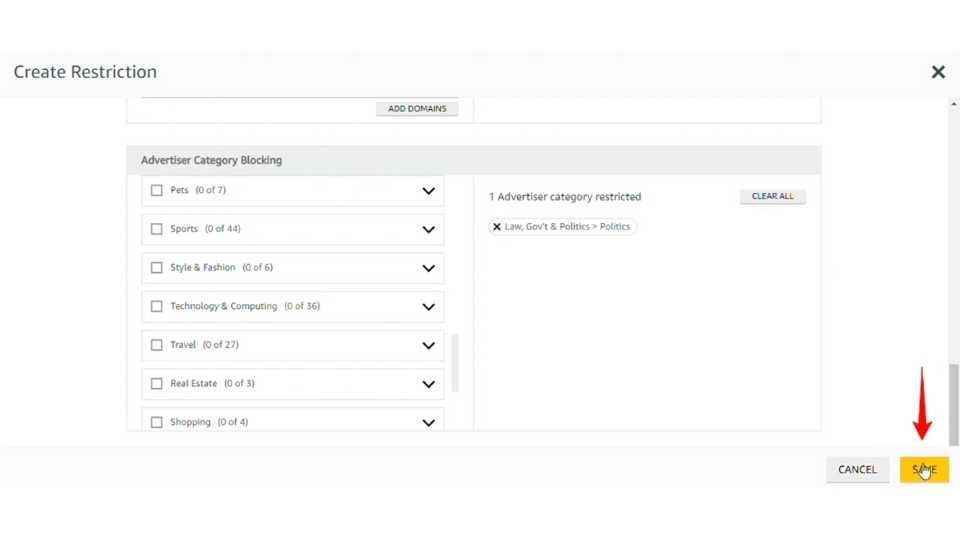
Creating a Category Block
Category blocks are useful for removing entire categories of advertisements from your website. Some common uses for these kinds of blocks include removing political advertisements, or other categories of content you might not want showing up for your audience.
- Start by opening Amazon Publisher Services (APS) and go to your dashboard.
- Click Ad Quality Beta at the top of your screen
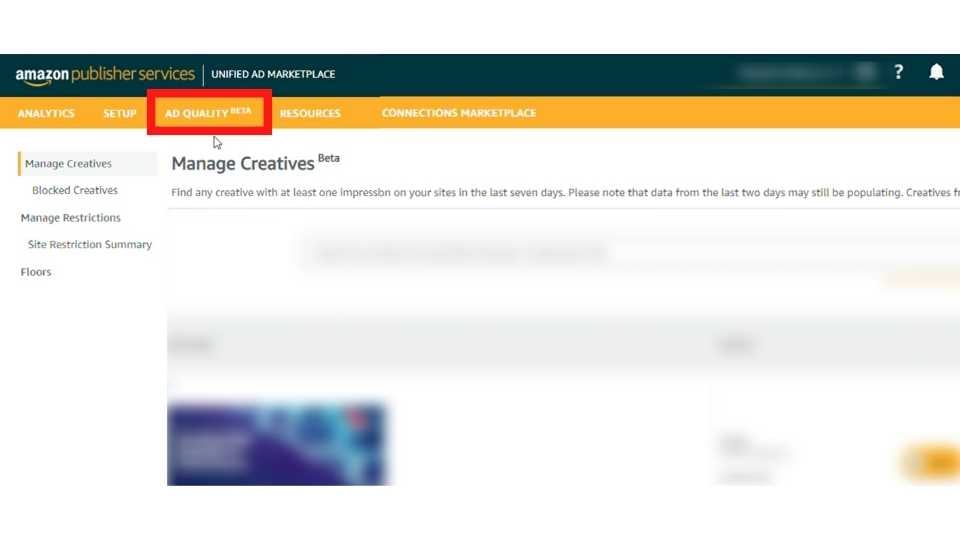
3. Click Manage Restrictions on the left side of your screen.
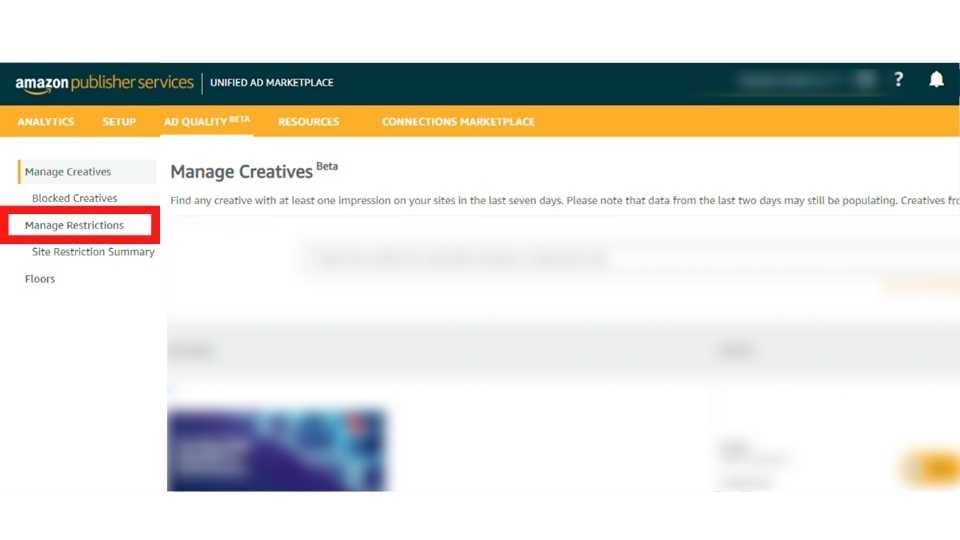
4. Click Create Restriction.

5. In the Restriction Name section, enter a specific name for the restriction.
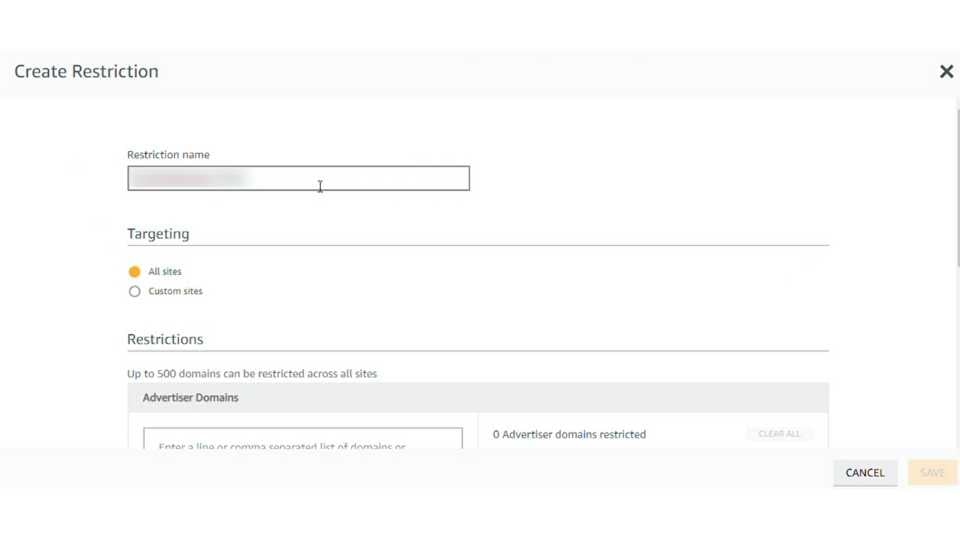 6. Once you’ve named your restriction, scroll down to the Targeting section below.
6. Once you’ve named your restriction, scroll down to the Targeting section below.
7. Click All Sites.
8. Scroll down to the Advertiser Category Blocking section.
9. Click the box next to each category you would like to restrict. You can also click the drop-down arrow to be even more specific with the category you would like to restrict.
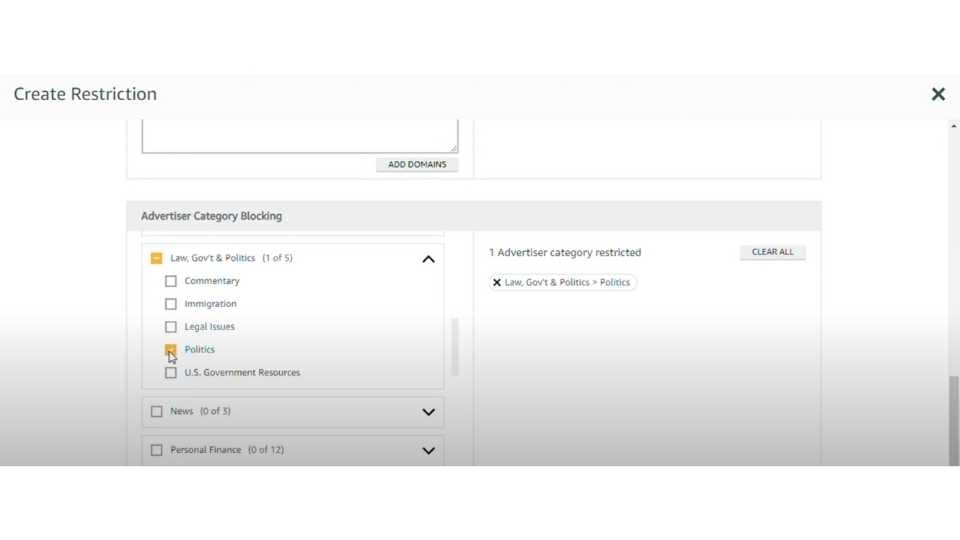 10. Once you’ve completed customizing your restriction, click Save.
10. Once you’ve completed customizing your restriction, click Save.
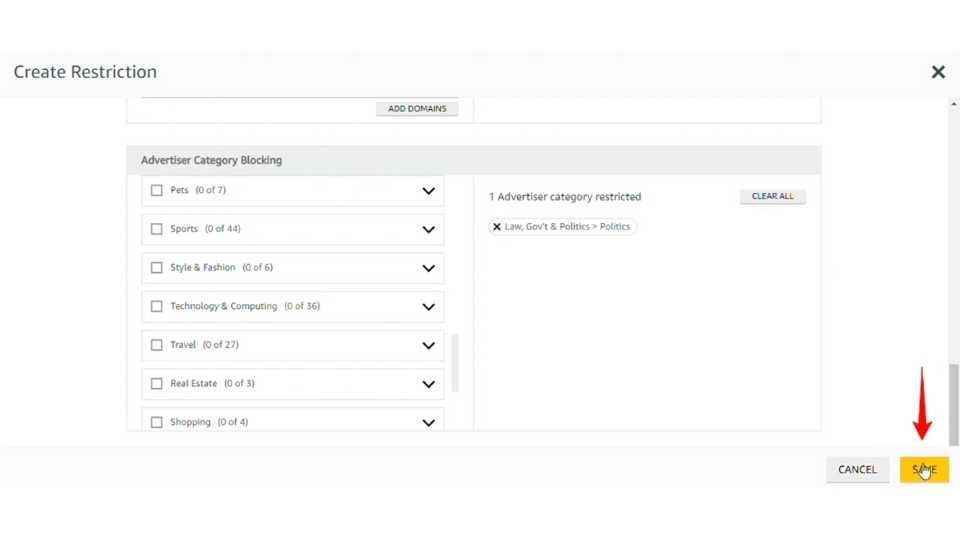
Combining Domain Blocks with Category Blocks
As a note, you can combine both types of blocks within a single rule if needed by adjusting the settings for both types of rules before clicking Save.
-- Article Continues Below --
Read the Guide: How to Build Your Target CPM and Price Floor Strategy
Let Playwire Help You
Managing category and URL blocks can be a time consuming process, with time continually required aside to revise and update them. Managing blocking, particularly towards sensitive audiences like those kids sites must consider, quickly becomes a full-time job for many publishers.
Looking for the easy way out? We don’t blame you. Luckily we’ve built a team with both the depth and breadth of expertise needed to manage all of the details of ad monetization for you.
Our Yield Ops team keeps a 24/7 watch on the performance and ad quality of all the websites and apps in the Playwire network, ensuring that your revenue and brand are always protected. And, if that wasn’t enough, they are constantly working in concert with our AI and machine learning algorithms to find unique opportunities to optimize and increase your revenue.
Apply now to learn more about the revenue you could be earning (and time you could be saving).

-1.png?width=800&height=157&name=1-playwire-logo-primary-2021%20(1)-1.png)





