How to Set Custom Target CPM and Unified Pricing Rules in Google Ad Manager
July 24, 2022
Editorial Policy
All of our content is generated by subject matter experts with years of ad tech experience and structured by writers and educators for ease of use and digestibility. Learn more about our rigorous interview, content production and review process here.
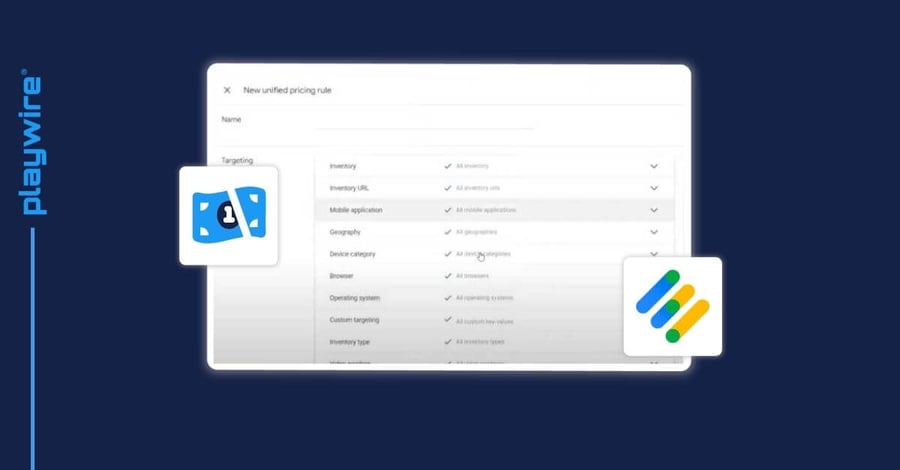
Key Points
- A sound price floor management strategy will significantly increase your ad yield.
- Follow the steps below to add a custom pricing rule in Google Ad Manager.
- Google Ad Manager limits you to 100 custom pricing rules in its standard version. To bypass that limit, and save months of time in testing, take advantage of Playwire's RAMP Platform.
Ad yield management can be a very confusing area of your ad tech strategy and it’s easy to feel overwhelmed when trying to do it on your own. In this article, we cover the back end of Google Ad Manager (GAM) by providing a step-by-step guide for setting target CPM and price floor rules on your own.
-- Article Continues Below --
Read the Guide: How to Build Your Target CPM and Price Floor Strategy
Step-by-Step Guide
In order to set a custom price floor rule in Google Ad Manager, you need to do the following:
- Start by opening Google Ad Manager (GAM) and go to your dashboard.
- In your dashboard, click Inventory on the left side of your screen.
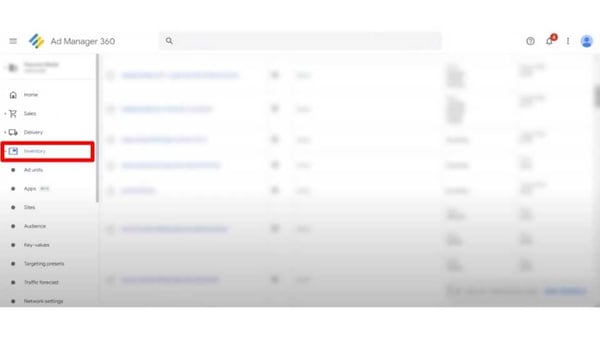
- Under Inventory, click Pricing Rules.
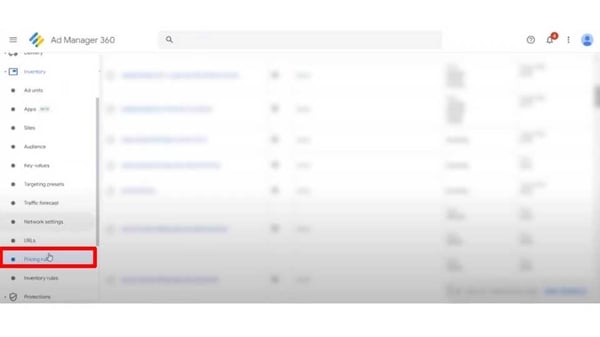
- Click New Unified Pricing Rule.
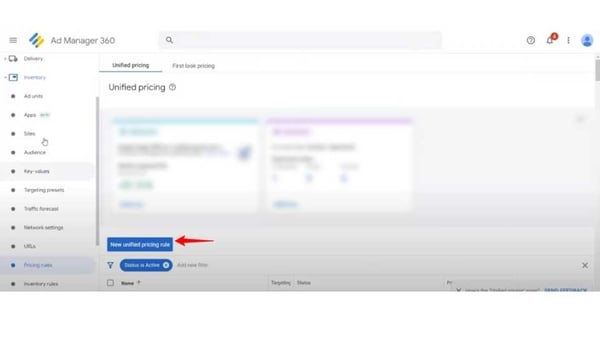
- In the Name section, enter a specific name for the pricing rule.
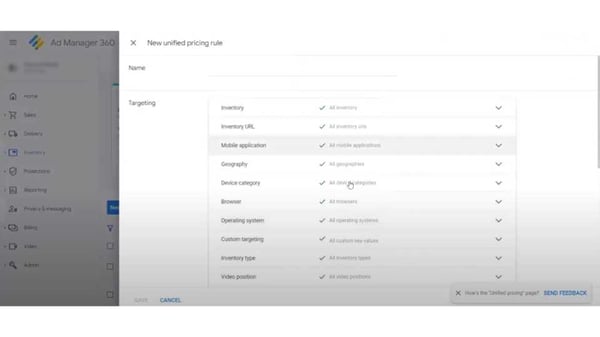
- Once you’ve named your pricing rule, navigate to the Targeting section. Expand each of the following tabs and fill in only the factors that you wish to have ad targeting rules in place for. Review the purpose of each factor below.
- Inventory: Select which ad units are covered by the price rule.
- Mobile Application: Choose to target a price rule by mobile environment (e.g. Apple App Store or Google Play Store).
- Geography: Select geographic criteria for the price floor rule including by country, city, state, zip code, etc.
- Device Category: Choose which device categories are covered by the price rule with options like: desktop, smartphone, smart speaker, tablet, etc.
- Browser: Choose which browsers are covered by the price rule.
- Operating System: Choose which operating systems are covered by the price rule with options covering gaming, desktop, and mobile operating systems.
- Custom Targeting: Create a price rule using custom targeting using key values, audience segments, and more.
- Inventory Type: Choose a category of inventory to be covered by the rule by selecting display, mobile app, or in-stream video and audio inventory types.
- Video Position: Choose a specific video position for a price rule such as pre-roll, mid-roll, post-roll, etc.
- Inventory Format: Choose certain inventory formats to build a price rule around, such as banner, interstitial, native, and more.
- Next, scroll down to the Pricing section. Select either “Set pricing for everything” or “Set pricing for specific items”.
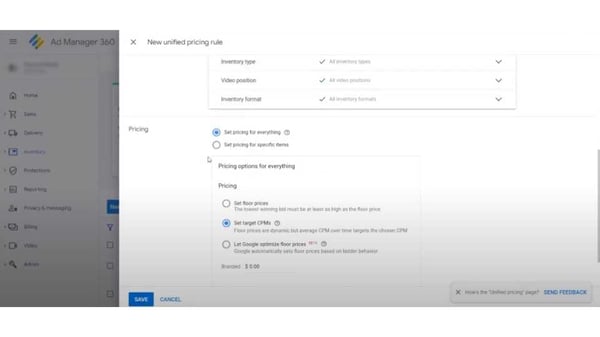
- Under Pricing Options, select one of the following options:
- Set floor prices: The lowest fixed CPM rate that you are willing to accept for an ad impression, which will block the sale of impressions for any amount lower than the fixed value.
- Set target CPMs: Helps maximize fill while keeping the majority of inventory sold above the Target CPM. Our ad yield management team recommends using this choice if you are unsure.
- Let Google optimize floor prices: As of this writing, this option is still in beta, so it is likely best to wait until it is fully rolled out to use it in your strategy.
Important Things to Know Before You Get Started
What you’re seeing above is the GAM 360 dashboard, which allows up to 200 rules whereas your basic GAM dashboard is significantly more limited, allowing about half the number of rules.
Also, you will need to create a “New Unified Pricing Rule” for every variation of the rule you are currently creating. For example, if you create a rule to target United States Desktop, you will also need to create a new rule for United States Mobile. This can lead you to have to create what may feel like a million rules in order to accomplish your ultimate CPM goals.
-- Article Continues Below --
Visit the Google Ad Manager Training Library
Playwire’s Price Floor Controller
As you can see, the process of setting these rules one-by-one, on your own can be a bit tedious. But the ultimate problem is the limitations you are subject to. When you can only create 100 unique pricing rules, there are thousands of potential combinations of targeting criteria that you can’t touch.
So how are publishers supposed to work around these rule limitations considering that truly maximizing yield requires well over 100 rules? Work with Playwire. We’ve built the RAMP Platform with a proprietary Price Floor Controller that tests and manages all of these factors for you. It is capable of blending all of these criteria into tens of thousands of rules and executing them in GAM for you.
Eliminate months of testing with our expert ad yield management team and bypass the limitations imposed by Google Ad Manager. Learn more today.
Let Playwire Do the Heavy Lifting
Playwire has the team and the technology to manage your yield operations and take your ad revenue to the next level.
Are you ready to get started? Apply today.

-1.png?width=800&height=157&name=1-playwire-logo-primary-2021%20(1)-1.png)





